1. Download the AlertAware Mobile app to your iPhone AlertAware Mobile on the App Store
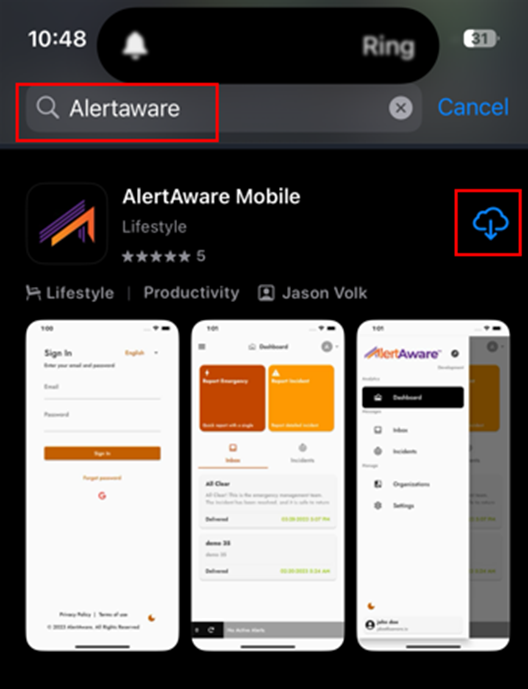
2. Open the AlertAware Mobile App
3. Press ALLOW on the “AlertAware” Would Like to Send You Notifications screen
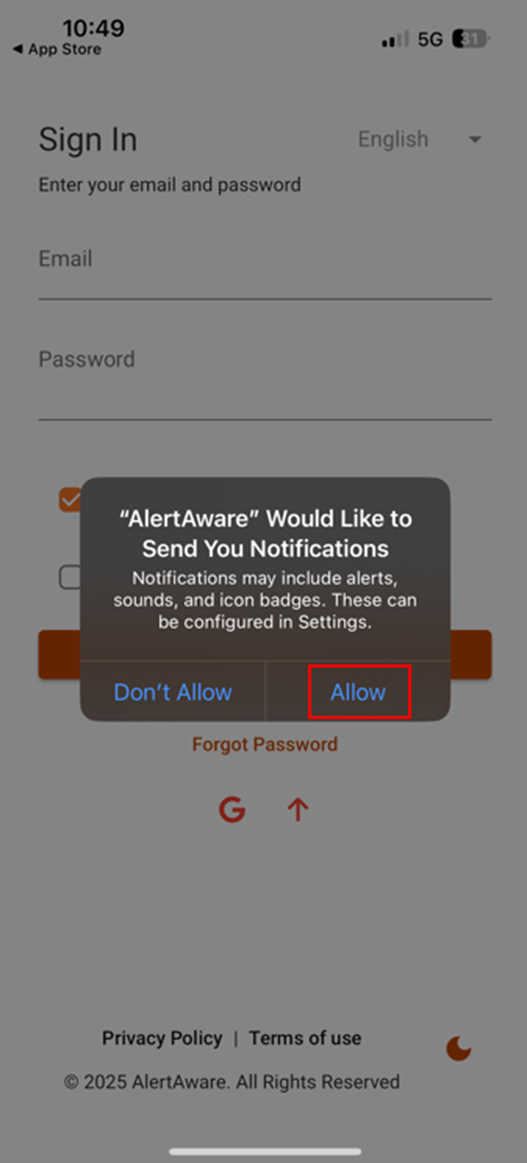
4. Press ALLOW on the “AlertAware” Would Like to Send You Critical Alerts” screen
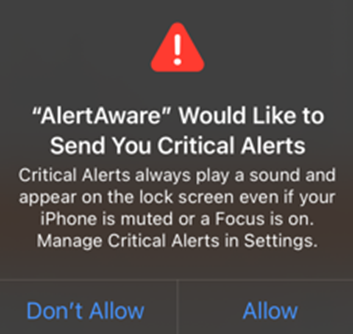
5. Once you are on the sign-in screen at the bottom press "Sign in With Your Organization"
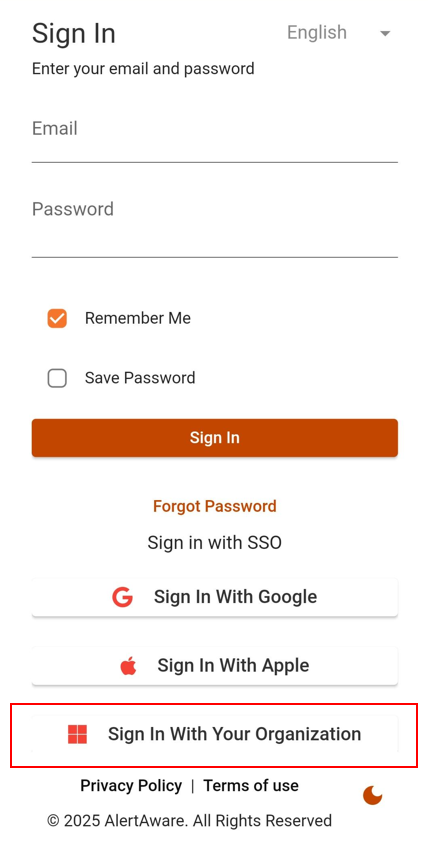
6. Enter the “Organization Code” 2601
- Press Search
- Press on “Perry Technical Institute”
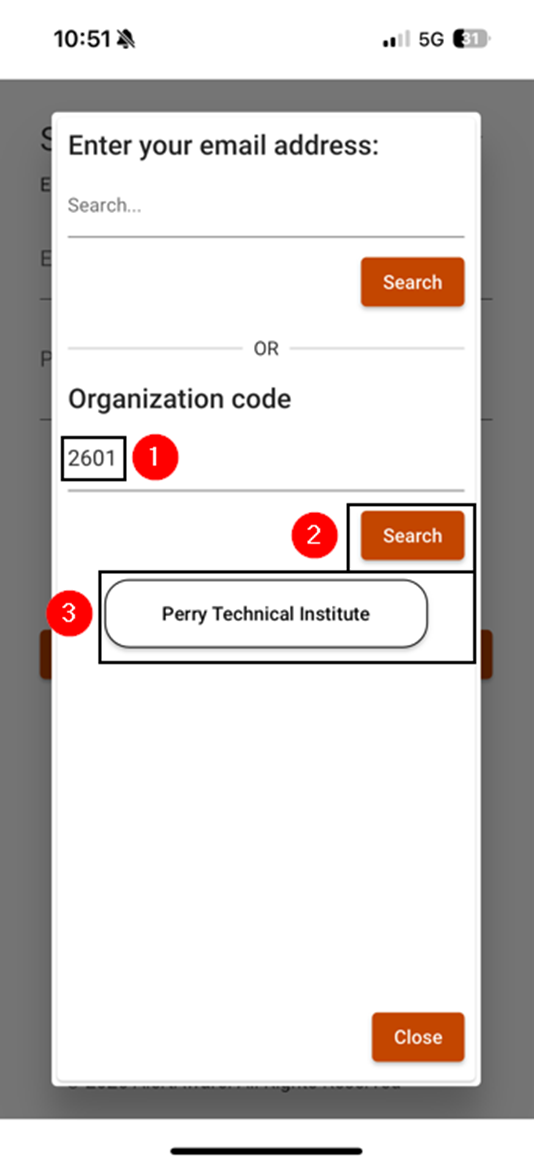
7. Hit CONTINUE, on the “alertaware” wants to use “alertaware.com” to Sign In screen
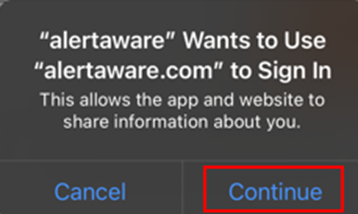
8. Press “Perry Technical Institute” on the screen that opens
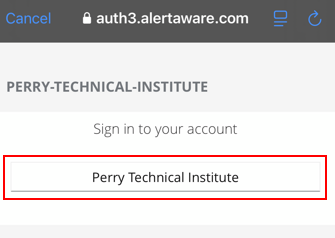
9. Enter your student email address and hit next
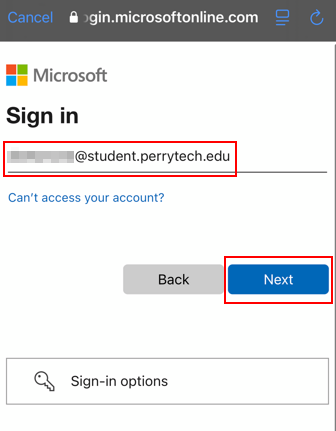
10. Enter your student email address password and hit sign in
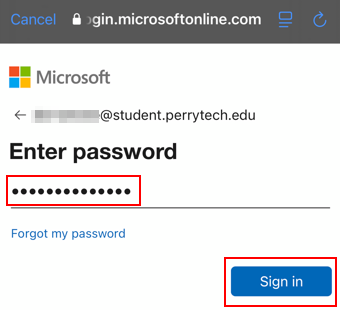
11. Accept permissions
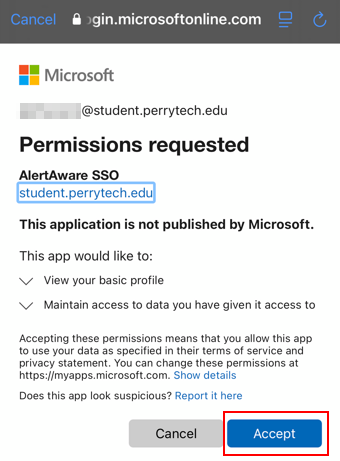
12. You will be sent to an “Update Profile” screen. Everything we need will automatically be filled out here. Do not enter your phone number. Just hit save on this screen.
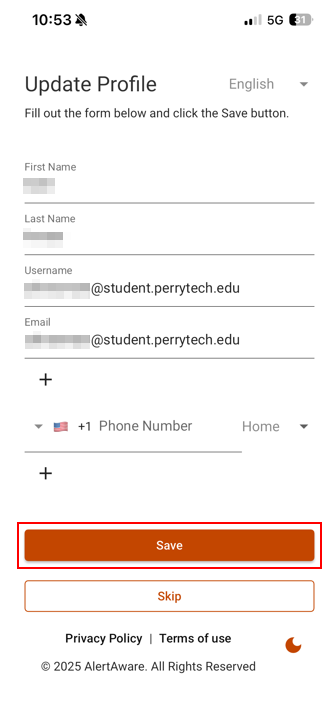
13. Verify YES is selected for Push Notifications and hit proceed
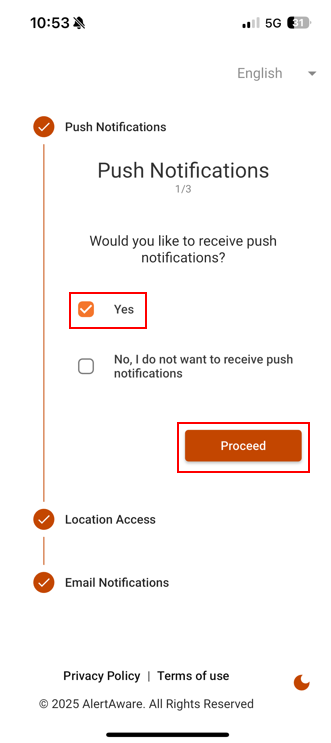
14. Select No, don’t allow location access and hit proceed (We do not use location features)
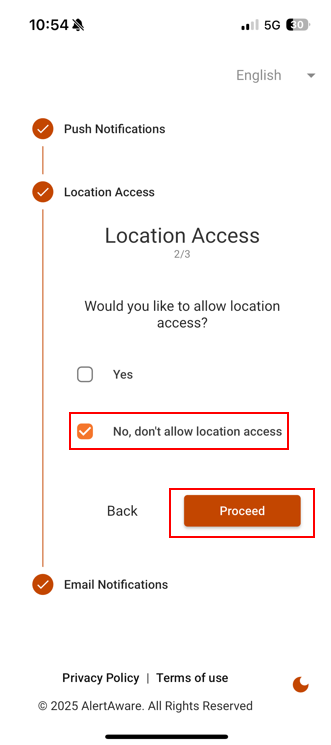
15. Verify YES is selected for Email Notifications and hit proceed

16. You will be taken into the main screen for AlertAware
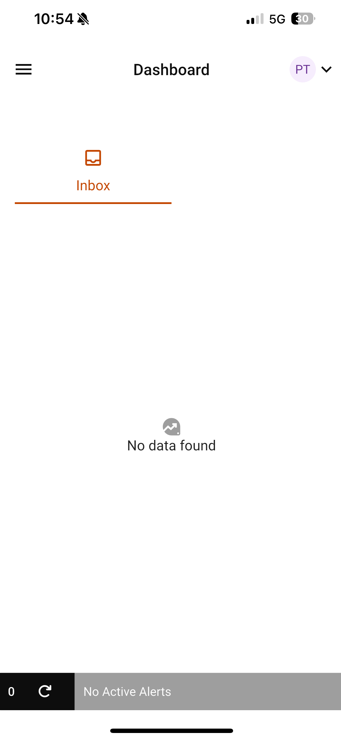
You are now enrolled and will receive lockdown, fire, and weather delay notifications to your phone.